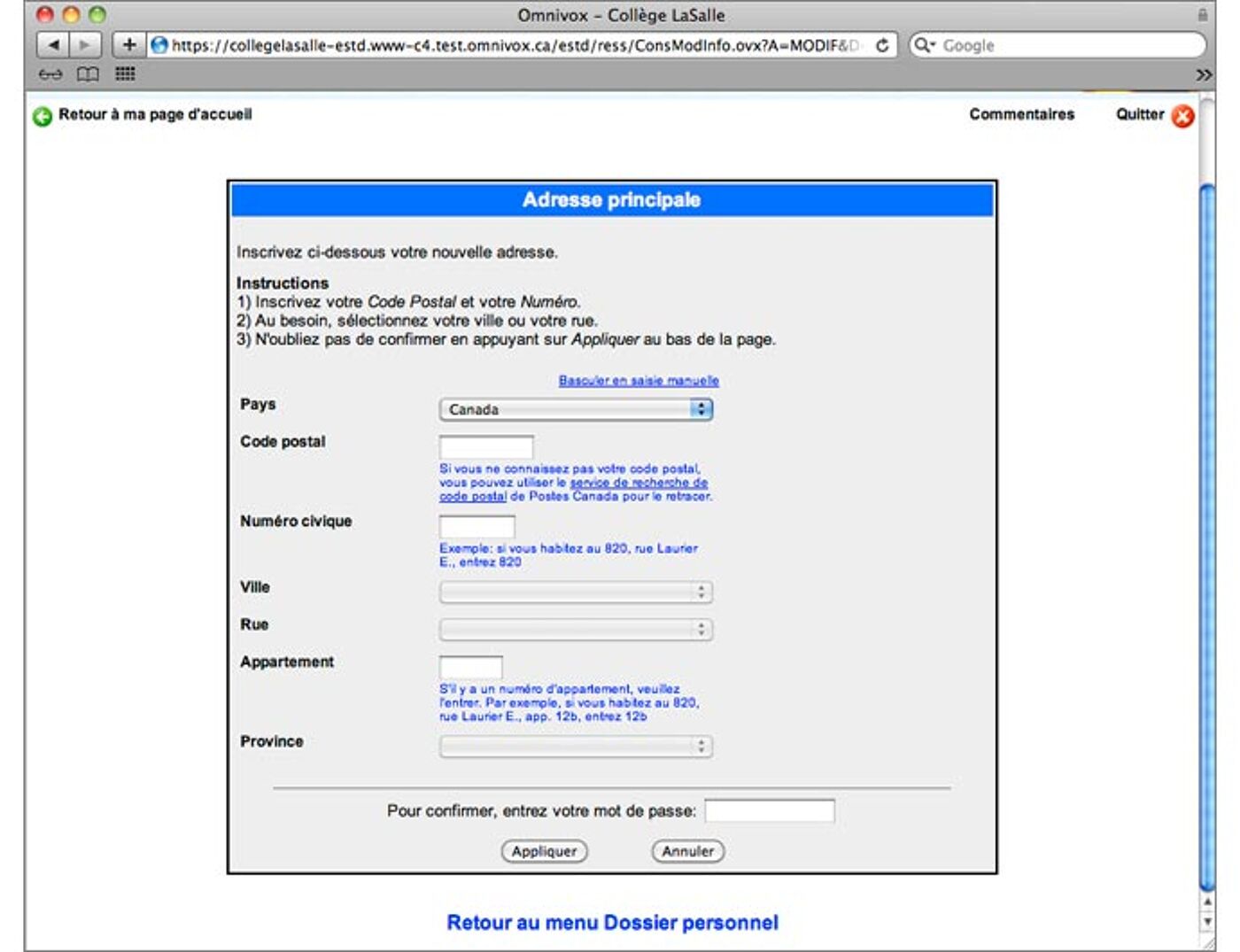Omnivox Guide
Open your Omnivox account
Step 1: Visit https://cli-tunis.omnivox.ca.
Step 2: Click Comment accéder à Omnivox and select étudiant
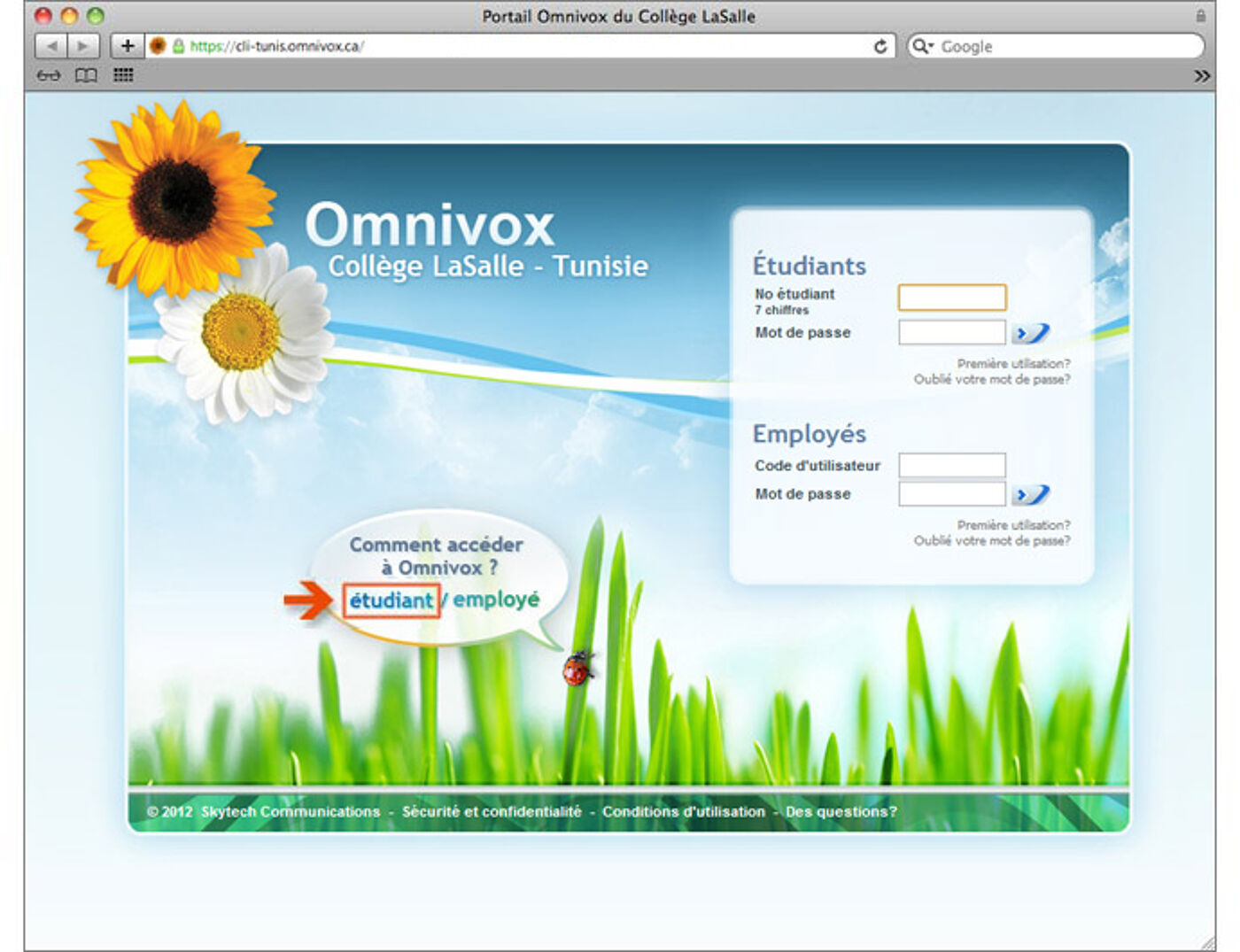
Step 3: Enter your student number and date of birth.

Step 4: Choose 3 security questions and enter your answers.
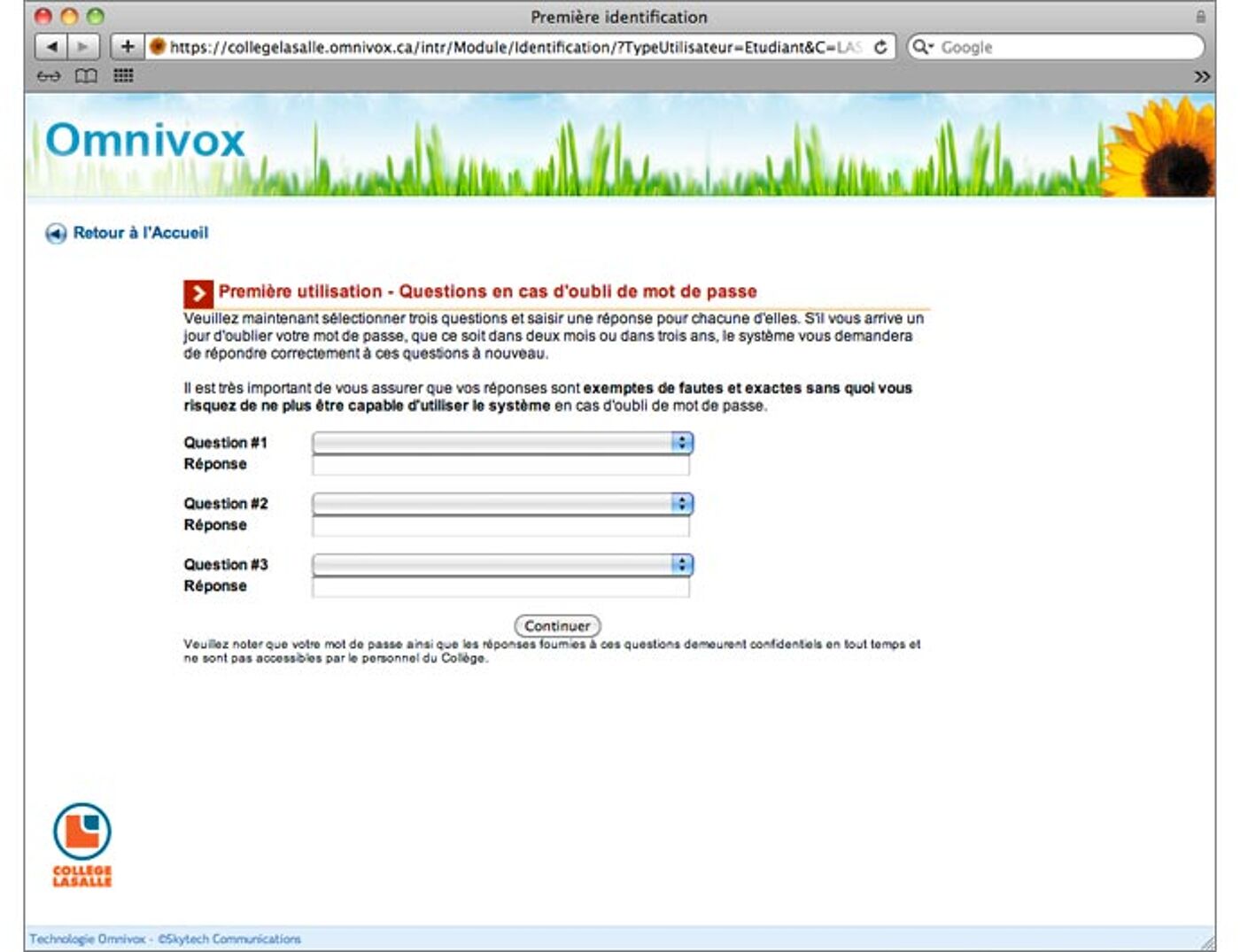
Step 5: Choose your password. It must be at least 8 characters and can only contain letters and numbers.
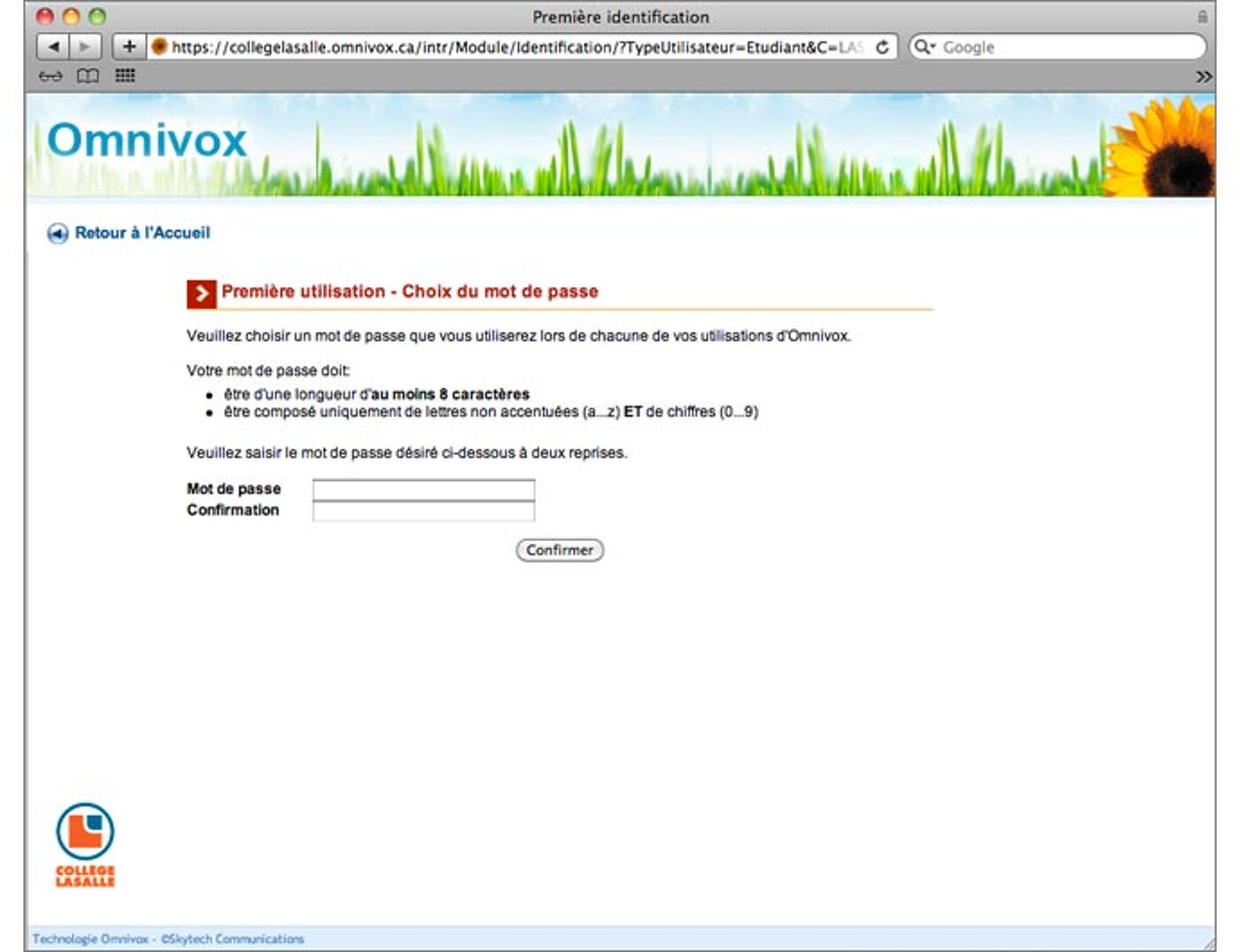
Step 6: Click Poursuivre.
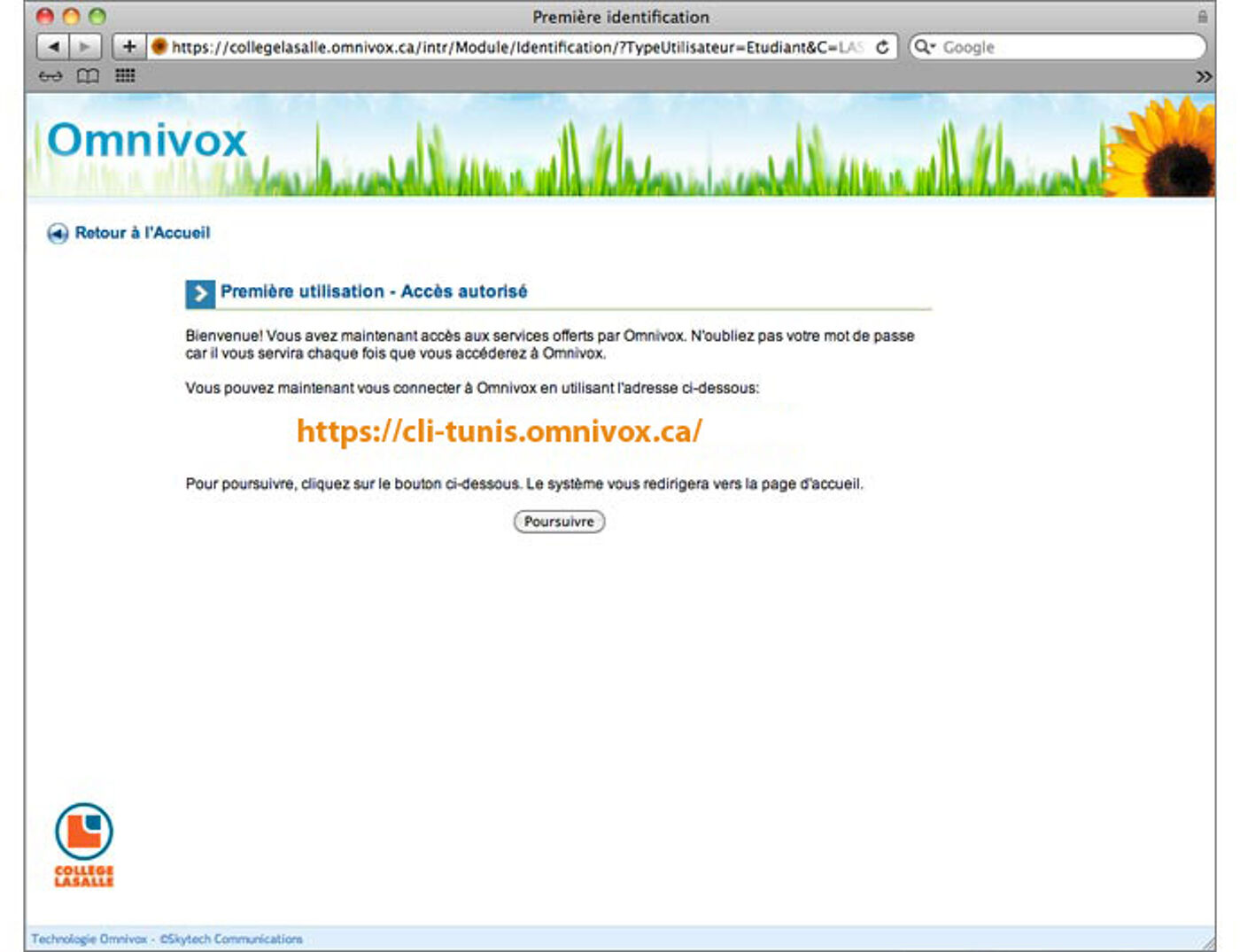
Step 7: Click Dossier personnel to update your contact info.
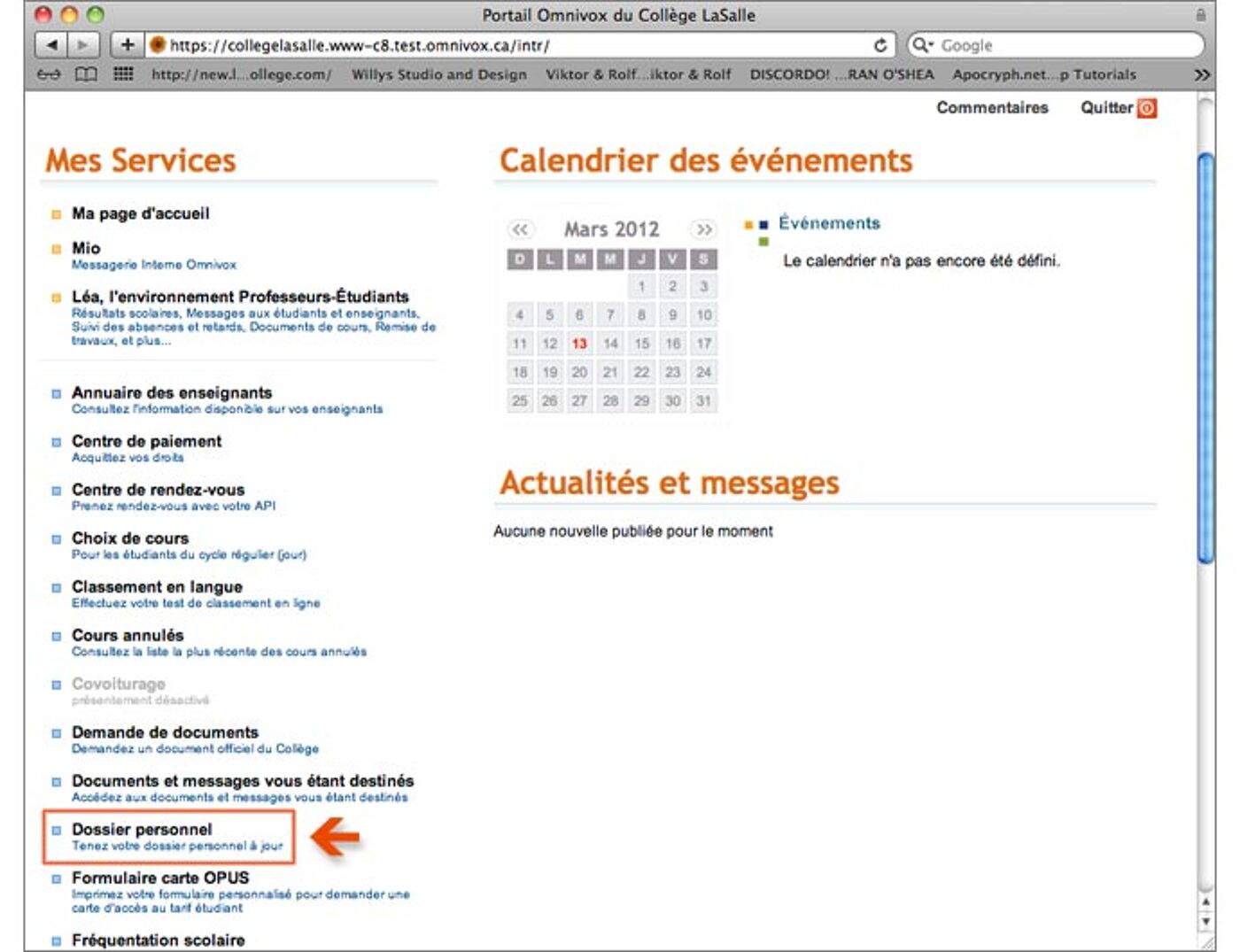
Step 8: Click Adresse principale.
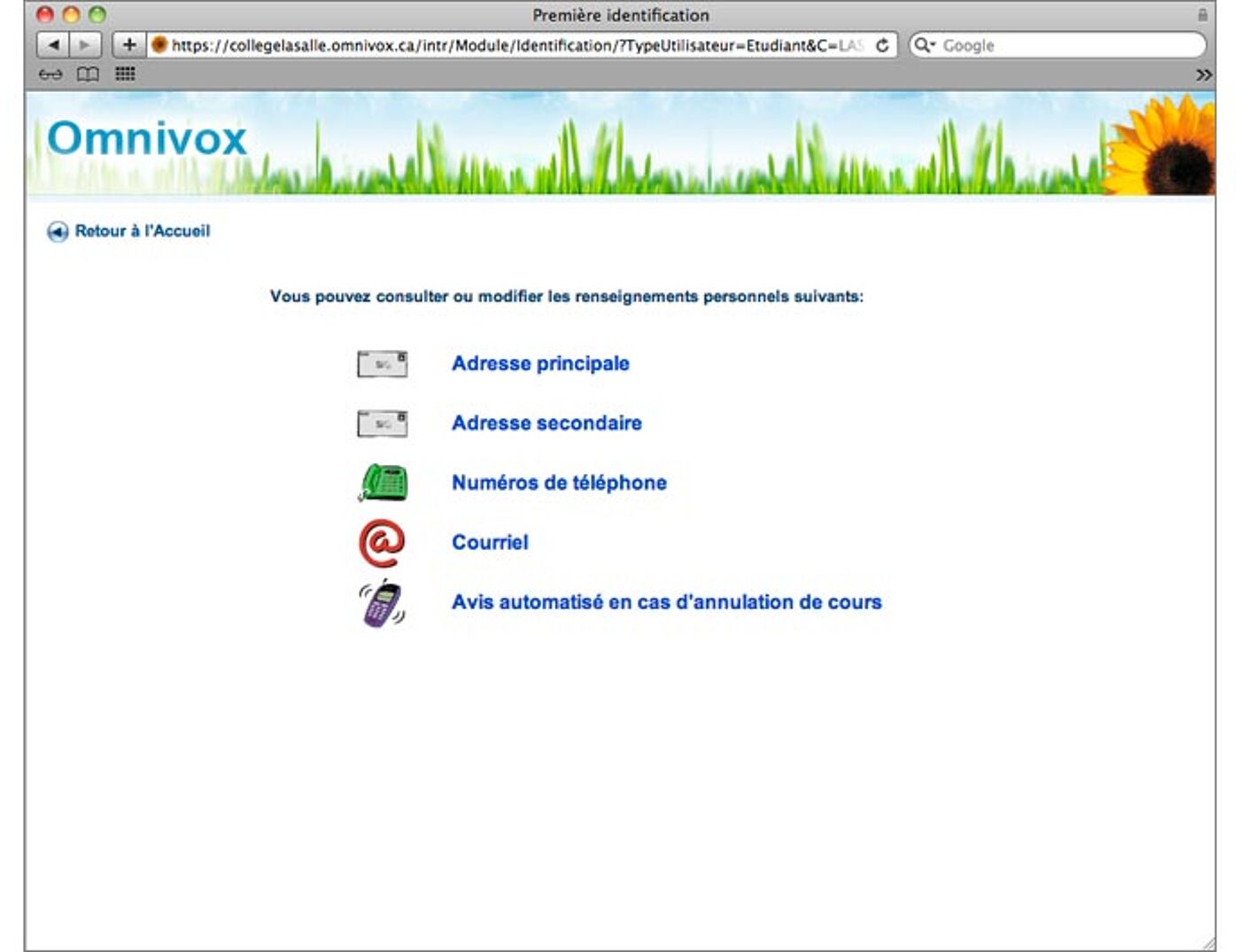
Step 9: Fill in your address—it’s what we’ll use to contact you. That’s it!